In this part of the blog post series about SCOM Reporting, we will discuss some common reasons why you might find your report to be empty. It is a very common thing when you start out playing with reports.
There are a few common reasons why reports you run through the SCOM console reporting pane can be empty. You opened up a report and you specified a number of things like time range, objects, counters and those kind of things. You run the report and it runs successfully, but it is empty.
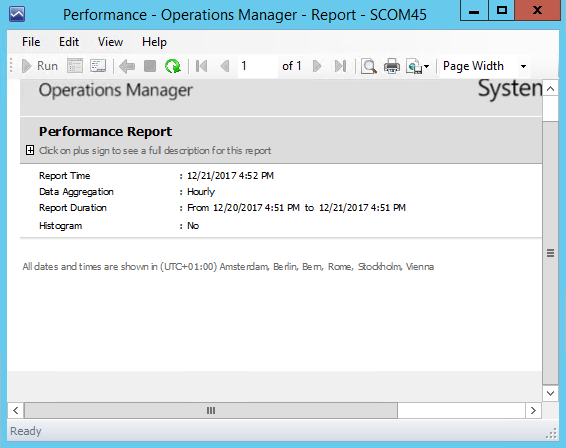
These are some of the most common reasons why the SCOM report can be empty:
- The data is not collected. The performance collection rule, which is meant to collect this counter is turned off. You can check this by going to the monitoring pane in the SCOM console and finding the Windows Computers state view. Its near the top of the list. Right-click any computer you feel should have this counter and select Open Performance View. Have a look in the list at the bottom to see if your counter is there and if it is there click the checkbox next to it to confirm there is data in the graph. Of course for Linux or Network related counters you check in those related views. For Windows Computers and most things running on those machines you can select the Windows Computer class, because it is a parent (in the end) of most other classes where your rule might be targeted. Two things to keep in mind here are the rule name with counter name and the target. It is easier to find the counters containing data in the graph by using this method first, before going to the reporting pane and trying to figure it out by guessing.
- There might be a problem with the DataWarehouse. Sometimes there can be problems with the data flow and handling to the DataWarehouse database or inside of it. In this case you will have to troubleshoot what is wrong and check for alerts in SCOM and event log entries on the SCOM management servers and the SQL server hosting the SCOM databases. If something is wrong you will see notifications about it.
- The wrong target is selected. This might be the most common reason for an empty report. SCOM is all about targeting the right class or class-object. All the rules and monitors are targeted at a class. If you select to see Database Free Space from a Website you are likely not going to get an answer in the report. The same if you want to know a Windows logical disk free space from a Linux server. They are different classes and the rules are targeted elsewhere. If you target correctly there is a higher chance of you seeing the data. For stuff running on Windows you either have to select the correct target class where the rule collecting the performance counter is looking at, or you select a higher parent class (for example Windows Computer). In the case you go for a parent class to try to be sure you have your counter, you would add the machines in the report not as an Object, but as a Group. It sounds strange, but see the Windows Computer as a bag for a group of things sitting on the machine (operating system, IIS, file shares, etc etc.). If you add it as object you might only see counters for rules targeted at the specific Windows Computer class, but if you add the same thing as a group, it will show you all child classes and rules targeted at those as well. Check back to number 1 in the list above.
- Try and select a different time frame. For example try and run the report from Yesterday to Today. Or Last week Monday to Last week Friday. You can do the same with step 1 as long as you have enough data in your OpsDB database (usually 7 days). For reporting it happens sometimes that a different time frame suddenly gives data. Sometimes it is because some data has not been aggregated yet, or you might find out your DataWarehouse has a problem since 2 days, because it shows older data, but nothing for today.
We do spend time in the SCOM Trainings we provide with our customers on the Class Model and Health Model of SCOM and therefore also targeting. Because it is the most important thing in SCOM to understand. Feel free to visit our website to see SCOM training for both the SCOM Administrator and SCOM Operator.
Back to the master list: SCOM Reporting series – Home and What is SCOM Reporting

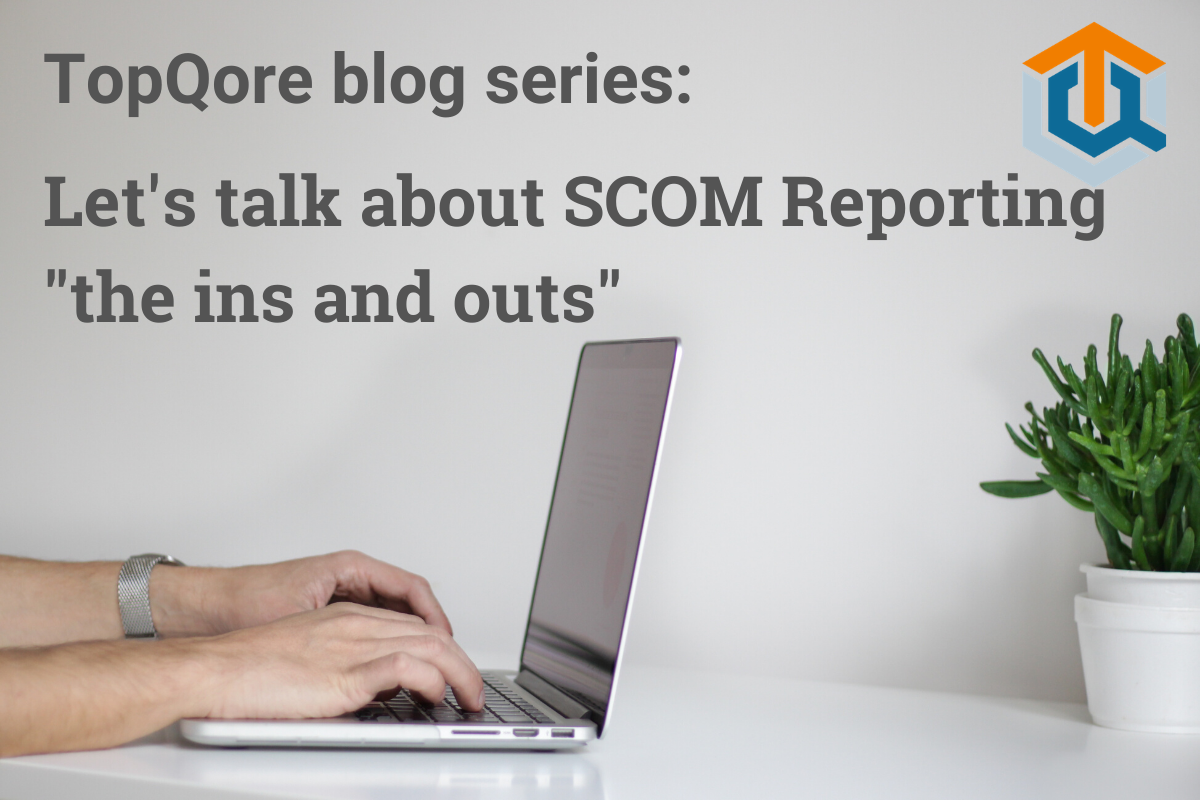
Comments are closed.