As promised in our previous blog, now we’re zooming in a bit more on the most interesting changes that are to be found in SCOM 2019 Update Rollup 2. Our colleague Frank Wijten thoroughly tested the beta version of UR2 and examined all the fun that came with it, before he left for holiday. Now UR2 is finally available for everyone, we’re allowed to share his findings!
1. Management pack change tracking
Every SCOM administrator was desperately waiting for the possibility to see who messed up monitoring with terrible overrides. Not knowing which operator to give some extra training. Well, now you will find out who to give some extra training ? Microsoft has created 3 Reports in which you can see the history of management pack changes. After updating to UR2, you can find them in the ‘Microsoft Generic Report Library’.
- The first one is ‘Management Pack History’. In this report you will see who and when a management pack is installed or deleted during the given period. The report looks like the image below. You can see some MP’s are updated (Delete ánd Install) and added (Install).
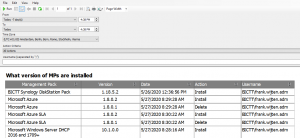
- The second report is called ‘Management Pack Objects’. This Report contains every new, deleted or changed object in the given timeframe. You can filter on MP, what action, type of object, and username.
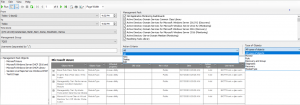
- The third report, ‘Overrides Tracking’, is the one I like the most. In a lot of environments Operators or server/application administrators can create overrides. We all know that when they want to get rid of an annoying alert, they just disable the alert or monitor leaving the object unmonitored or even worse leaving all objects of that type unmonitored. So, you want to know when this happened and who did that. I would certainly schedule this report weekly to keep in control. All overrides in the given time can be viewed based on the management pack they are in ór to which they are applied to. You can filter on user, object type, sealed or unsealed MP’s or Management pack.
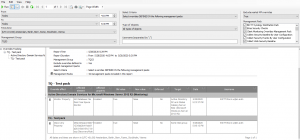
These reports will only contain the usernames from the moment UR2 is applied. So, before that time this field will be empty.
2. Improvements in scheduled maintenance mode
If you are using Scheduled Maintenance mode, then you will know that overlapping schedules can cause a scheduled Maintenance Mode on objects which ends too early. This is because the latest starting Maintenance schedule will overwrite the earlier scheduled Maintenance end time.
This is now fixed, SCOM will calculate the latest scheduled Maintenance Mode end time and will use the latest scheduled end time of the overlapping schedules on that specific Agent. So, this calculation will be done for each agent separately.
Here’s some examples:
We have 2 Maintenance schedules. The first one is set by the server administrator of BICTT-M018. He has set the daily maintenance window from 02:05 PM until 02:35 PM to do some daily maintenance on this machine.
The second schedule is set by the IIS Admin of a group of machines in which server BICTT-M018 happens to be member of. The IIS Admin has set a schedule from 14:00 until 15:00 so he can do his maintenance job on this group of servers.

| Schedule | Start-time | End-time |
| Daily Maintenance BICTT-M018 | 02:05 PM | 02:35 PM |
| Maintenance Mode IIS Servers | 02:00 PM | 03:00 PM |
The Maintenance Schedule for server BICTT-M018 will merge both schedules since he is member of both schedules. It will pick the earliest start-time of both schedules ánd choose the latest end-time of both schedules. In this case its Maintenance schedule will look like this:
| Server | Start-Time | End-time |
| BICTT-M018 | 02:00 PM | 03:00 PM |
Suppose the admins have used this schedule:
| Schedule | Start-time | End-time |
| Daily Maintenance BICTT-M018 | 01:55 PM | 02:25 PM |
| Maintenance Mode IIS Servers | 02:00 PM | 03:00 PM |
In this case the maintenance schedule for server BICTT-M018 would look like below. It will pick the start-time of the first schedule and the end-time of the second schedule.
| Server | Start-Time | End-time |
| BICTT-M018 | 01:55 PM | 03:00 PM |
3. Support for “Favorite reports” in Web console
For those of you who are fan of the web console, you can now add your favorite report into the web console. To do this, you will first have to open the SCOM console itself and add it from there to your favorites.
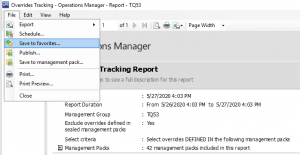
When this is done, you can run the report from the web console.
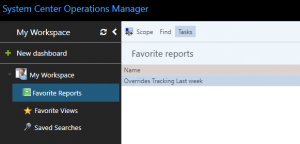
Before you can do this all, make sure you have the prerequisites in place. Read the documentation to get this done.
4. Support for folders in monitoring view of web console
Another nice improvement in the web console: you can now create a new dashboard in the folder you want.
So, when you create a new dashboard from the web console, you get the option to choose or create a new folder.
Here are some examples.
- Create dashboard in existing folder.
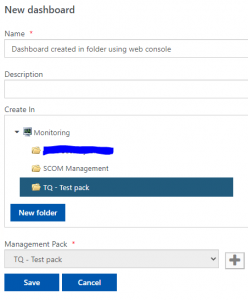
The above example would result in this Dashboard in the existing folder.
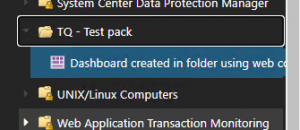
- Create dashboard in newly created folder.
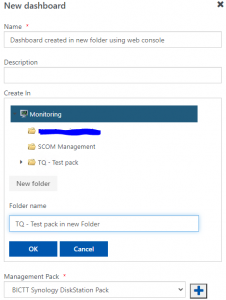
This one would result in a dashboard in the newly created folder.
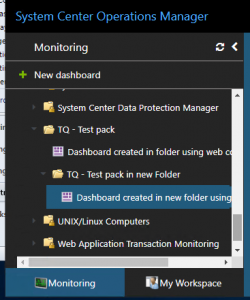
5. CentOS 8 support in X-Plat agent
To keep up with Linux, this update added CentOS 8 to its supported Linux list.
Here’s a list of supported Linux distributions on SCOM 2019 as of UR2:
Red Hat Enterprise 7 and 8
Suse Enterprise 12 and 15
OpenSuse Leap 15
Debian 8 and 9
Ubuntu 16.04 and 18.04
CentOS 6,7 and 8
Oracle Linux 6 and 7
Off course you should make sure you keep up with the latest updates of these versions.
Many companies still have Red Hat Enterprise 6 in their production environment. Although not supported, there is a way to keep these in monitoring. Please read this BlogPost to get this done.
6. Issues fixed and Known Issues in UR2
Fortunately, no issues are known in UR2 at this time! For the bug fixes that come with the release, see the KB article on support.microsoft.com.
Summary
Some nice features have been added and fixed with UR2. As you can see, the SCOM developers’ team is working hard to improve SCOM. To help them making the right development decisions, please vote on uservoice.
