In this post we will show you how to export a SCOM report. In following posts we will show how to Save or Schedule the report.
The assumption here is that you have opened a report, filled in the required fields like time-range and objects and successfully ran the report. You now have a report in front of you with data.
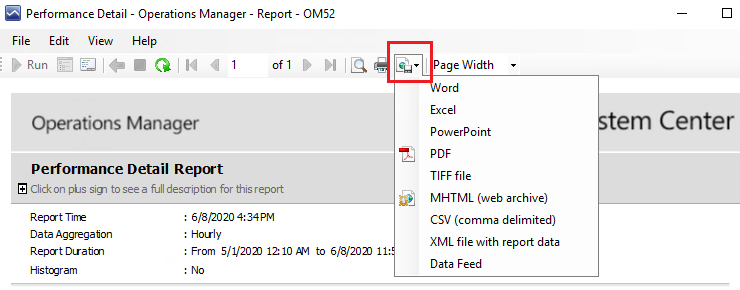
From the menu near the top of the screen there is a little button as indicated in the figure above with the red rectangle. This is the export button.
From there you can select which format you want to export it in. There are options such as Excel, PDF, TIFF, MHTML there.
If you select one, for example Excel, you will get a popup while the report is being generated like this:
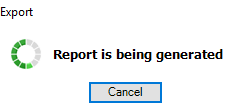
And after a while the File Save wizard comes up where you select your file path to store the generated report.
From there you can open it up. For example if I open up that report in Excel I see this:
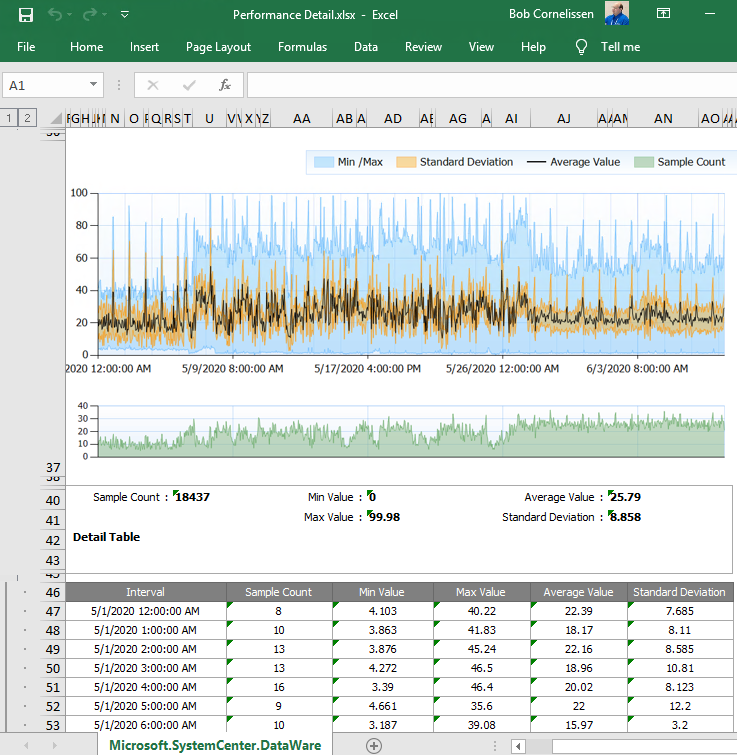
As you can see it has the fields, the graph and the table of data points included. In the SCOM report view those tables are usually collapsed and while exporting reports to other formats you might not see the contents of collapsed tables. In Excel as you see it is opened by default, so the report does become longer, but most focus on the graph near the top.
There is one more thing to note here:
I have found years ago that the export to PDF function can be problematic if you plan on printing the pdf on paper. Many managers and auditors print the reports to paper versions when they arrive through the email for example. The reason for this is that this PDF export option uses the Letter paper format. This is a default in the USA, but not in many other countries (such as mine, where it is A4 by default). Some printers might give errors or refuse to print if they don’t understand the format. I have created a blog post years ago that tries to solve this by adding 2 options to the drop-down menu for PDF in A4 format (Landscape and Portrait orientation). This is done by adjusting a configuration file belonging to SQL Reporting Services and the method is shown for SQL 2005, 2008 and higher. Because this is a SSQL Reporting Services thing it will also work for other reports that you export from SSRS in other products. The blog post can be found here: SQL Reporting Services Render PDF in A4 paper size instead of Letter .
In this blog post we saw how you can save a report you have just run by exporting it to another format for later viewing.
In the next post we will look at saving a report for later runs. SO you do not need to make the same selections of objects and counters and whatever else every time. And some way where other people can also run this report.
Back to the master list: SCOM Reporting series – Home and What is SCOM Reporting

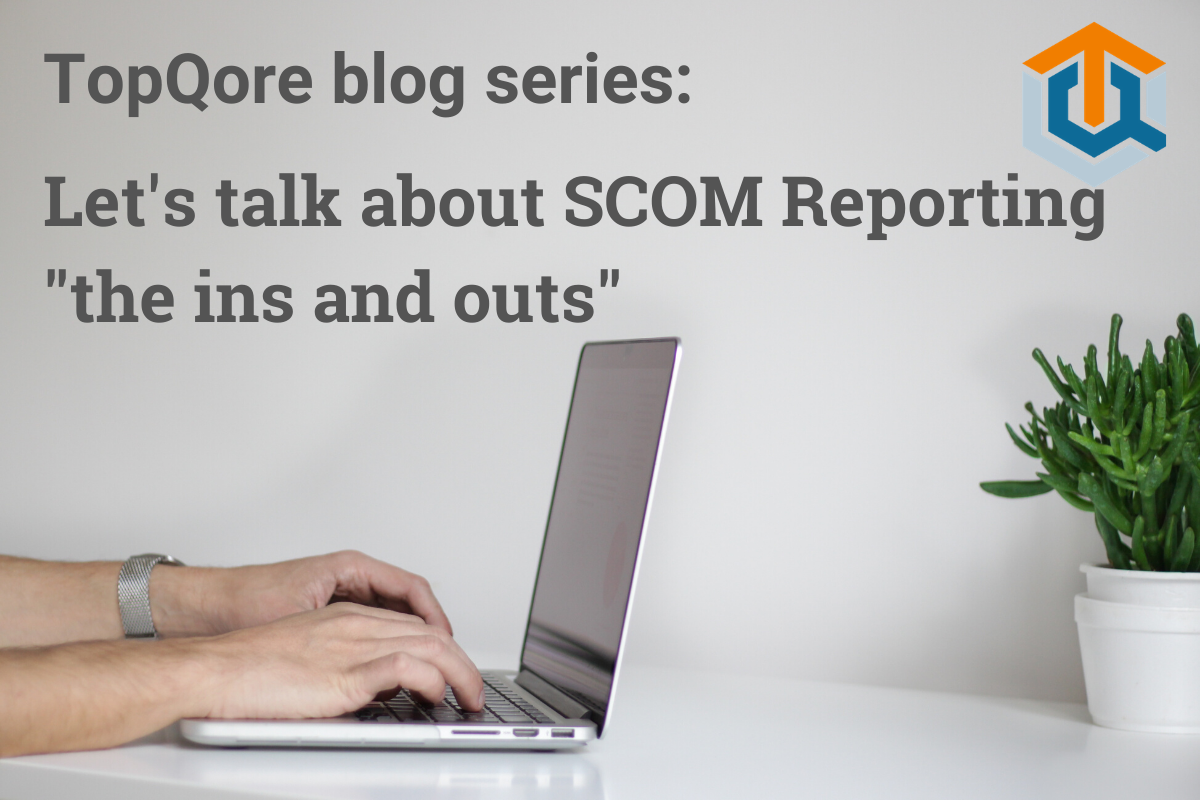
Comments are closed.