For those of you wanting to provide the SCOM full console, possibly augmented with Savision Live Maps extensions, to desktops which are locked down, as a package. It might help B)
Case
We want to create a software package for the SCOM Console with Savision Live maps extensions so it can be run on managed locked down desktops.
Used are Windows 7 desktops and ThinApp and AppSense.
The desktops are locked down for users.
Package
We started with the prerequisites and installation files which needed to be added to the package (or not):
– .Net Framework 4, was already available in the system, so not included in building this package
– SQL CLR Types, was already present in the image as package, so not included
– ReportViewer 2012, was already present in the image as package, so not included
+ SCOM 2012 R2 Console installation
+ The at that time current Update Rollup 5 for SCOM 2012 R2
+ Savision Live maps extension for the at time current version 7.3
Problem
After the package was created and installed there were problems with SCOM and specifically with the Savision extension for viewing Savision maps directly from the full SCOM console.
It looked strongly like a rights issue, because the problem would occur on the restricted desktops with normal users.
Solution
The issue were the below mentioned two dll files, which do not get created at installation, but at login. The first user to login seems to create these two files in the ProgramData path. The creation of dll files in that path was blocked by AppSense.
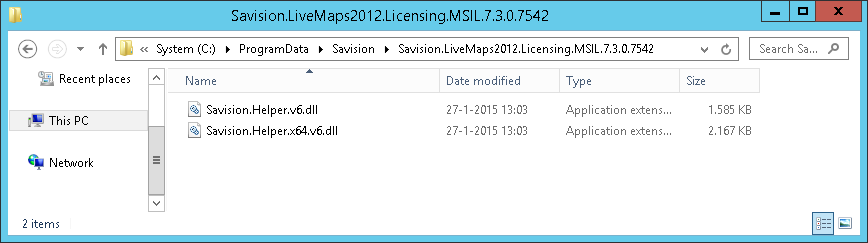
The solution is to WhiteList the specific path in AppSense Application Manager so a user can write the dll there.
It seems that the subdirectory where these are created are dependent on the version of Savision used and when updating it to a newer version an additional subdirectory is created and the new two files placed there. So a wildcard was used for the folder name.
There was also an exclusion made for the SCOM directory:

As soon as it was made possible for a user to create these files upon first login to SCOM Console and opening a Live Map these were created and everything worked fine.
A big thanks to Jerry Chen for checking and fixing this.
Bob Cornelissen
