SCOM gives you the powerful ability to customize monitoring applied according to your exact requirements. Management Packs in SCOM contain the default and effective monitoring logic within them and are highly customizable. This is also the reason why it is absolutely crucial that we manage them effectively.
Whatever default workflows and corresponding parameters sealed management packs bring, we can adjust them to our liking using “Overrides”. These overrides get saved in unsealed management packs, created by the admins. However, if you’ve been a SCOM admin for any amount of time, you are familiar with the challenge that these overrides are not very easy to manage, or even find. If you know the name of the workflow, you have the options to view override summary for an object of that class, for all objects of that class, or for the workflow selected. However, you can only do this separately for each workflow and it is not possible to do it en masse.
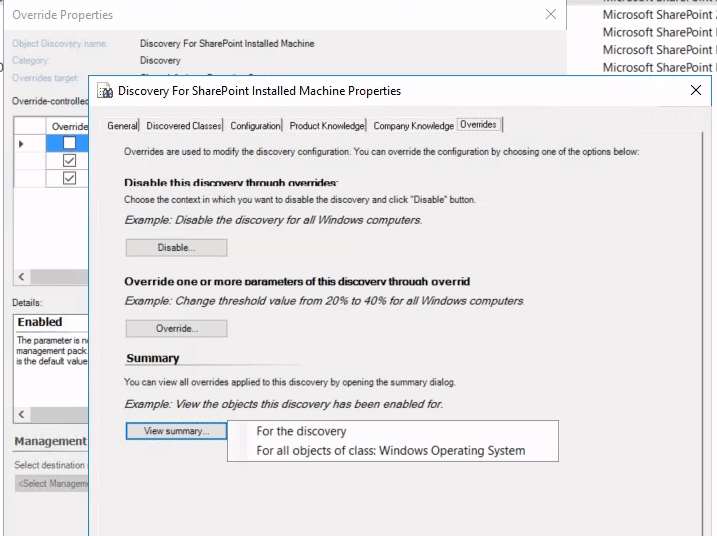
Now to help with this, SCOM has another way. If you navigate to Authoring > Management Pack Objects > Overrides, you can see a summary of all the overrides you’ve made in SCOM. These are nicely categorized by the object type (diagnostics, rules, monitors, discoveries, etc) and sub-categorized by the targeted class or group they’re applied on.
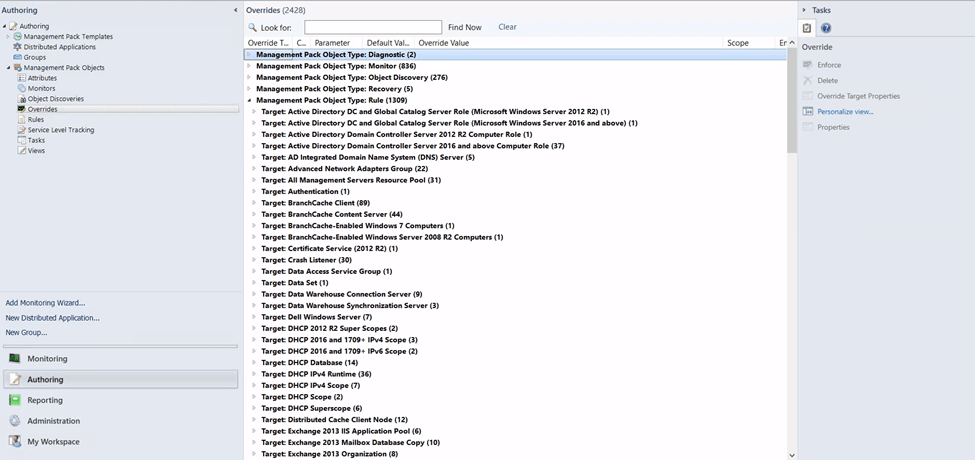
This view is indeed very helpful, but I think it’s a little too inclusive. You can go and filter this view down by applying a scope to it from the top, but it only filters it down by the target, nothing else. So I can scope it down to one particular class say “Windows Operating System” and see all the overrides applied to it, but that’s all. I can’t save this as a view for later either.
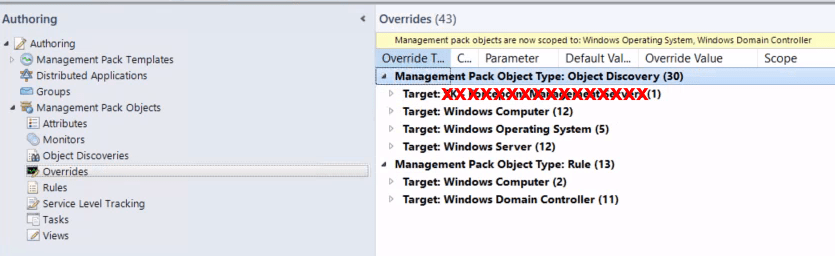
Since I look at multiple SCOM management groups with thousands of overrides scattered across multiple management packs, I’ve personally come to like a different method to centrally view and manage all overrides, and that is an “Override Summary” view in My Workspace.
So if you navigate to My Workspace and right click anywhere, you will find the option to create a new view. Select the last one.
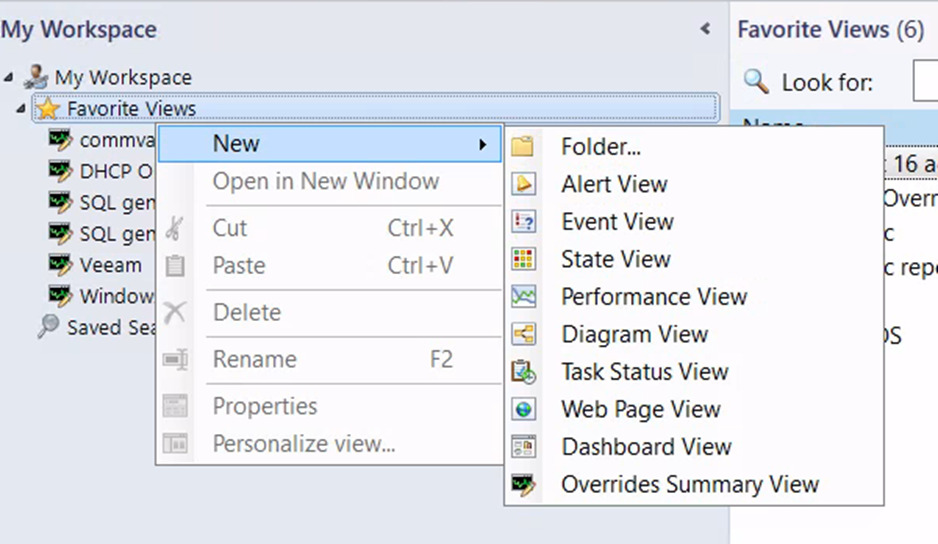
Here, you get a lot more filters to apply in addition to just the target, as you can see in the wizard.
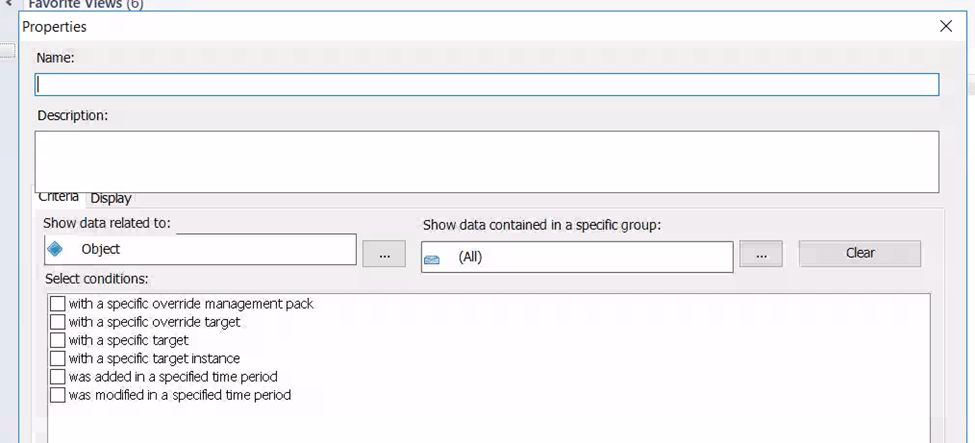
So you can do things like displaying all override saved in a particular management pack, or even overrides that were made during a specified time period. This is very for all SCOM admins, but especially for the consultants who manage multiple SCOM environments or a SCOM admin newly onboard. Just select your condition here and boom, you’re good to go.
As you can see I’ve created multiple views here for different management packs that I can quickly open and find all overrides related to that.
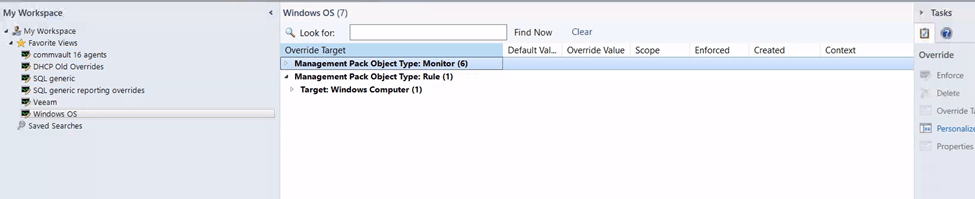
Hope this was useful!
