Hi friends. Because I get this question more often, lets paste the commands again to license your SCOM 2012 server.
First check your license status.
Open an Operations Manager Shell and type/paste:
Get-SCOMManagementGroup | ft skuforlicense, version, timeofexpiration –a
If you on an eval version you will see something like the following

The word Eval gives it away, as well as an end-date within days to months.
What you need first it to find your System Center 2012 license somewhere. Once you have it you can apply it with another command – where the 99999 thing is of course to be replaced by your key:
Set-SCOMLicense -ProductId ‘99999-99999-99999-99999-99999’
Answer “Y” to confirm your action
Now you could get an error at this point looking like this:
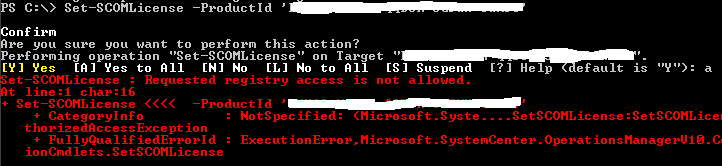
In a text version the most important pieces is this:
Set-SCOMLicense : Requested registry access is not allowed.
If you encounter this, just open a normal Powershell, but use the right-click and Run As Administrator. Next, because it is not an Operations Manager Shell you need to import the SCOM module first and next enter the command again.
Import-Module OperationsManager
Set-SCOMLicense -ProductId ‘99999-99999-99999-99999-99999’
Answer “Y” to confirm your action
After this restart your SCOM server and check the license status again.

And there we go. It says retail and it is valid for a few more years, or at least longer than I expect to live B) Don’t look at the version, I was too lazy to wait for the reboot so took it off another server.
Hope this helps, also if you get that nice registry error again 🙂
Reference the MS KB article: http://support.microsoft.com/kb/2699998
Bob Cornelissen
