We had something “funny” happing at one of our customers.
We wanted to configure Outlook 2010 to use Outlook Anywhere and use the RPC over HTTP proxy settings to connect to a mail server outside the domain. The workstation was a windows 7 and part of an SBS 2008 domain, but the mailbox was located on a server on the outside.
So simple enough you would say. Add account, set the option “Connect to Microsoft Exchange using HTTP” and define the proxy settings to use the email server and SSL and Authentication.
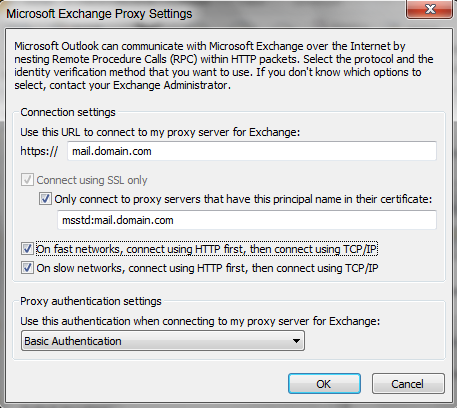
Two seconds later and the mailbox was syncing.
However when Outlook was closed and started again… No connection! :'( So going into the settings again. Normal account settings were OK. However the Exchange proxy settings had changed! To another domain name for the proxy server and its principal name.
We could try this again and again. changing it and closing outlook just to see it changed back again.|-|
After looking around internet I saw a few people having the same thing. Always with domain workstations. The problem does not appear when using workgroup machines. However a few people seemed to have the problem sometimes, while we had it every time on this machine.
So, it seems we need some way of forcing settings. In this case the user was only using this mailbox. So I set my eyes on forcing settings through Group Policy and applying it for this user.
So lets jump to that part.
In order to create the group policy we need to download the right templates.
Office 2010 Administrative Template files (ADM, ADMX/ADML) and Office Customization Tool. Download one of these and run it in order to extract the files in it.
And after finding out I still could not change the right settings I found a template file that has to be imported on top of the admin template in the previous download so also pick up the template mentioned in this KB article and follow the instructions (when adding the template also add the outlook template file included in the previously mentioned download).
Outlook Anywhere (RPC/HTTP) settings are unavailable in the Outlook 2010 Group Policy template.
So create a new Group Policy. Give it a name etc. Now Edit the policy. Add the templates for outlook and the template mentioned in the second download mentioned above. You will see the settings as shown in the screenshot in the KB article above. A screenshot of the 4 settings I had to configure:
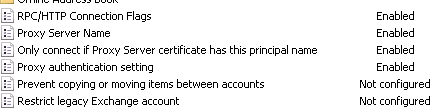
The first setting as it applies to our situation:

In my case I specfied flags 1+2+3+4+6 and set the other options as well for the mail server and principal name and authentication.
We linked the polciy to the user – in this case I simply created an OU and placed the user in it and linked the policy to the OU, but there are multiple methods for that. Logged off the user and logged back on. Checked the outlook settings and they were set and greyed out as expected.
If you ever run into this you can use the group policy to force the settings the way you wnat to.
Bob Cornelissen
