During the last MMS 2011 I went to a breakout session from long time OpsMgr MVP Rory McCaw about must-have views and tasks for OpsMgr. While there was lots of good stuff in this session I just want to pull out one item that I have not seen used like that before.
In SCOM it is possible to make web page views, so you can link to web based documentation, other tooling, reports and lots more. Rory showed us that it is possible to even incorporate documents into this view. For instance your SCOM Design and implementation document that contains all your specific setup. Or perhaps a Visio drawing of the network or of the SCOM management group? Most of what you have as MS Office documents can be brought into a view this way in SCOM.
The trick here is to save a document as XPS file. The second part of the trick is publishing that xps file on a web server and enabling the xps feature in IIS. Third part of the trick is of course to create the web page view in SCOM pointing to this file. Great!
So, lets see this in action in a howto:
Let’s say I have a Visio drawing that contains my SCOM mgmt group design. I go into Visio and go ahead and use the Save As function to save it as a XPS Document (.xps).
Next step is to go to a web server where you want to publish it. For this simple example I will just put it on the server hosting the web console in the default website (in my case still on port 80). We want to make that web server able to display xps documents. Now this is a bit different depending on the version of IIS you have.
If you have Windows 2003 and IIS 6:
Start the IIS manager on your web server. Right Click the server name and go to properties. Click the MIME Types… button. (This is also available on a per website basis through the properties of the web site – http headers tab – mime types).
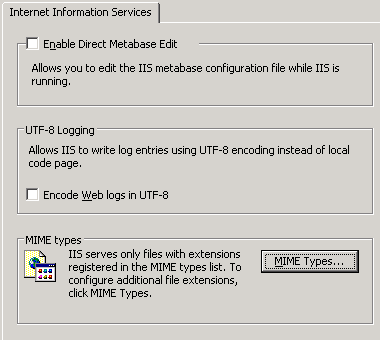
Check in the list of .xps is listed. If not you have to Add it.
Extension = .xps
MIME Type = application/vnd.ms-xpsdocument
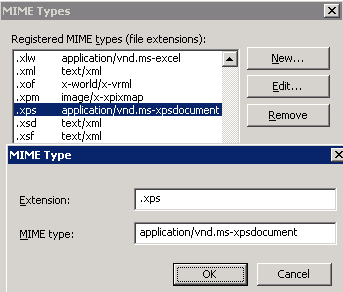
Next restart the web services (or use the IISRESET command).
If you also want to view the xps documents while logged on to the windows 2003 server and you can not open the file after following the steps above using Internet Explorer to access the file – you have to have an xps viewer. For instance the Microsoft XML Paper Specification Essentials Pack. This is available for Windows 2003, XP and Vista here. Normally I assume you are viewing the SCOM console from your desktop.
If you are running Windows 2008 and IIS 7.x:
Also here if you also want to view the xps documents from the Windows 2008 box you will have to install the ability to view those documents. In Windows 2008 this is a feature. You can go to Server Manager and Add Feature. All the way near the bottom of the list is the XPS Viewer feature.
Now in IIS Manager you can select the server on the left side of the screen. Find the MIME Types icon in the middle of the screen.
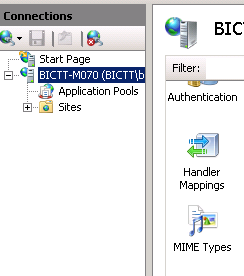
Check if the .xps extension is listed here. If not you have to Add it.
Extension = .xps
MIME Type = application/vnd.ms-xpsdocument
Restart IIS.
Publish the xps file through the web site:
Find out where the document directory is for the web site you want to place the xps files. Properties of the website and Home directory tab will show you where. Paste the file you want in there or in a subdirectory. Now try to surf to that file (in my case http://servername/scomdesexample.xps ). If you can see the file contents you are in business.
Create web page view in SCOM:
Open the SCOM Operations Console. In my case I just create a new management pack in the administration pane and call it Z_Documentation. This makes it go to the bottom of the list in the monitoring pane. Now go to the Monitoring pane and find the newly created management pack folder. Right click it and select New -> Web Page View.
Put in the information you need. Give it a name and description and paste the link to the xps file in there.
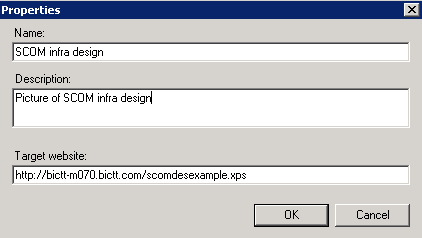
And there you have it. A nice web page view linked to an xps version of a visio document design drawing. Same can be done with Word documents and more.
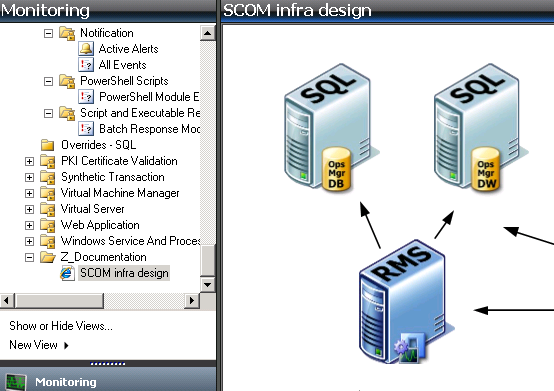
By the way, while you are at it you can also make more web page views linking to online documentation for SCOM and other websites/blogs/community sites from here. Use sub folders if the amount of links becomes too large.
Many thanks to Rory (or somebody he might have seen it from) for coming up with this idea and for sure thanks to him for showing it to us!
Enjoy!
Bob Cornelissen
